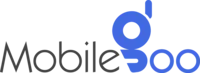Android Bluetooth Connection Issues: What Can You Do?
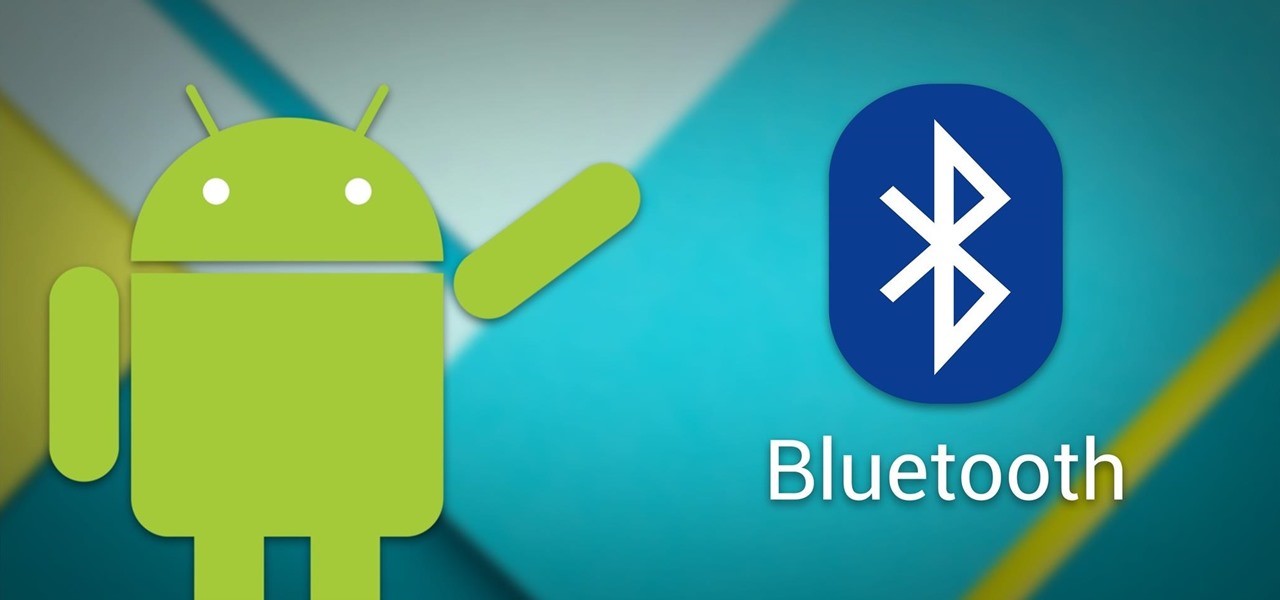
Experiencing Bluetooth connection issues? Well, don’t worry, it can be easily solved. Most often, people experience such issues after an update. These problems are common but can be very frustrating if you rely on Bluetooth for connecting to essential devices like headphones or even your car’s audio system. To assist you with this issue, we have listed down a few troubleshooting steps. By following them thoroughly, you can get your device fixed in no time.
INDEX
What Causes Bluetooth to Stop Working After an Update?
How To Fix Bluetooth Issues?
Step 1: Turn Bluetooth Off and On Again
Step 2: Restart Your Phone and Bluetooth Device
Step 3: Unpair and Re-Pair the Device
Step 4: Check the Battery of Your Bluetooth Device
Step 5: Update Your Bluetooth Device’s Firmware
Step 6: Reset Network Settings on Your Phone
Step 7: Perform a Factory Reset
What to Do if You Still Can’t Fix Your Phone’s Bluetooth Issue?
Frequently Asked Questions About Android Bluetooth Connectivity
1. Can other wireless signals interfere with Bluetooth connectivity after a software update?
2. Will resetting network settings erase my phone data?
3. Is it safe to install third-party apps to fix Bluetooth issues?
What Causes Bluetooth to Stop Working After an Update?
During an update, various features are changed or tweaked slightly for a better user experience. However, some software updates can be buggy — they can cause conflicts between the new system code and your phone’s existing settings or app configurations. When this happens, there could be a mismatch in the system code that results in your Bluetooth failing to connect. You might also notice that it is dropping connections frequently. While it may seem worrisome, always remember that these are temporary issues and can be resolved without the expertise of a professional as well.
Also Read: Why Is Your Android Phone Not Getting Updates?
How To Fix Bluetooth Issues?
Step 1: Turn Bluetooth Off and On Again
While it may seem obvious, people often forget the basics when they get paranoid. So, if you have not done it yet, try turning your Bluetooth off and then on again. It helps refresh the connection and can clear up minor bugs caused by the update. Sometimes, when the software changes, your Android may hold onto old connection data that no longer works correctly with the updated system. A quick refresh often clears this out.
It’s recommended to wait for about 10-15 seconds before turning it back on.
Step 2: Restart Your Phone and Bluetooth Device
If turning Bluetooth on and off doesn’t solve the problem, the next step is to restart both your phone and the device you're trying to connect. This may sound like another basic step, but restarting can clear up many temporary system glitches. After any major phone update, the system always restarts on its own. If your phone did not restart since the last update, do it.
While you are at it, consider restarting the device to which you are connecting your phone. It can be helpful as well. Once both devices restart, try connecting the devices again.
Step 3: Unpair and Re-Pair the Device
Before connecting any device to your phone via Bluetooth, you have to pair the device. Due to technical glitches, conflicts can arise with the previously paired devices. So, you can try re-pairing the device. Just unpair it and then select the device again to connect to it. Make sure that Bluetooth visibility is on of both devices. Otherwise, you may experience difficulty in connecting them.
Step 4: Check the Battery of Your Bluetooth Device
When facing any Bluetooth issue, most people first think that there is some issue with the phone. However, you must remember that there could be some problems with the device as well. For instance, if the device to which you are connecting has a low battery, it might fail to pair or connect with your smartphone. So, make sure that you do not overlook this problem when trying to connect your phone to a device.
Step 5: Update Your Bluetooth Device’s Firmware
Are you using advanced Bluetooth devices like wireless headphones, fitness trackers, or smartwatches? Just like your phone, these devices receive timely updates. So, only thinking that your phone’s update is interfering with the connection is wrong. First, check if the device you’re connecting to needs a firmware update or not. If you find any new updates, do not delay it. In case the device has been updated recently, check its compatibility with your phone.
Many Bluetooth earphones or speakers come with an app (like Bose, JBL, or Sony) that allows you to check and install firmware updates directly. So, check if your device has any dedicated app.
Also Read: Simple Android Tips & Tricks To Make Your Phone More Useful
Step 6: Reset Network Settings on Your Phone
The above-mentioned steps are a few basic tricks that can fix your Bluetooth connectivity issue. If these do not work, you may need more advanced solutions. Try resetting your phone’s network settings once. It will erase all saved Wi-Fi networks, Bluetooth devices, and mobile data settings from your device. To do it:
-
Open Settings on your phone.
-
Go to System or General Management, and select Reset>Reset Network Settings.
If you are doing this, you will need to re-enter the Wi-Fi password. So, make sure you remember it before resetting.
Step 7: Perform a Factory Reset
If everything else fails, performing a factory reset may be necessary. This should only be used as a last resort since it wipes all your data and settings from your phone. Your phone will return to its original state after the reset. Before performing a reset, always back up your important data like contacts and photos to the cloud or an external storage device.
To perform a factory reset:
Open Settings>System>Reset Options
Select Erase All Data (Factory Reset), and your device will begin the reset process.
Once the reset is complete, your phone will reboot and you can set it up from scratch. Try reconnecting your Bluetooth devices now to see if the issue has been resolved.
What to Do if You Still Can’t Fix Your Phone’s Bluetooth Issue?
The troubleshooting steps we mentioned should solve the issue if it is a software bug or any glitch. However, there could be a number of other reasons why your phone’s Bluetooth is not working properly. For instance, these steps will not fix your phone’s Bluetooth if the problem is due to any hardware issue. At times like these, you will have no other choice but to visit a service provider.
If it is an old phone and you do not want to invest more in this, you can buy a phone. Look for refurbished phones if budget is a major concern for you. Mobilegoo has many refurbished, unboxed, and pre-owned phones that are in excellent condition and function just like new ones. From refurbished iPhones to Redmi, you can find almost all available brands in India here. Also, our store offers up to 80% discount and 1-year warranty on all products. No-cost EMI is available as well to reduce the strain on your budget.
A simple trick to increase your budget would be to sell your used/old phone to Mobilegoo and use the funds to buy a better phone. The overall process requires only a minute — just select your device, answer a few questions about the condition, and schedule your pickup. Our experts will inspect the device and process the payment instantly.
Frequently Asked Questions About Android Bluetooth Connectivity
1. Can other wireless signals interfere with Bluetooth connectivity after a software update?
Devices such as Wi-Fi routers, microwaves, and even other Bluetooth devices can create signal interference, but the chances are very low. This is more common when the other devices operate in the same 2.4 GHz frequency band as your Bluetooth connection. You can try moving away from other wireless devices or disabling unused Bluetooth connections nearby before connecting it again.
2. Will resetting network settings erase my phone data?
Resetting network settings and a Factory Reset are two different things. If you reset network settings, it will not have any impact on your personal data such as photos, apps, or messages. It will only remove all saved Wi-Fi networks, Bluetooth connections, and VPN settings. So, after a network reset, you will need to reconnect your Bluetooth devices and re-enter your Wi-Fi passwords. But your data will stay completely safe and intact.
3. Is it safe to install third-party apps to fix Bluetooth issues?
Some third-party apps claim that they can resolve Bluetooth problems. However, we do not recommend downloading unknown apps, especially from third-party sources, to solve your phone’s Bluetooth problem. You may end up downloading malicious apps that can install spyware on your device and compromise it. So, it is best if you focus on the steps we shared to fix your phone’s Bluetooth connection.