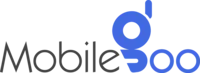Simple Android Tips & Tricks To Make Your Phone More Useful
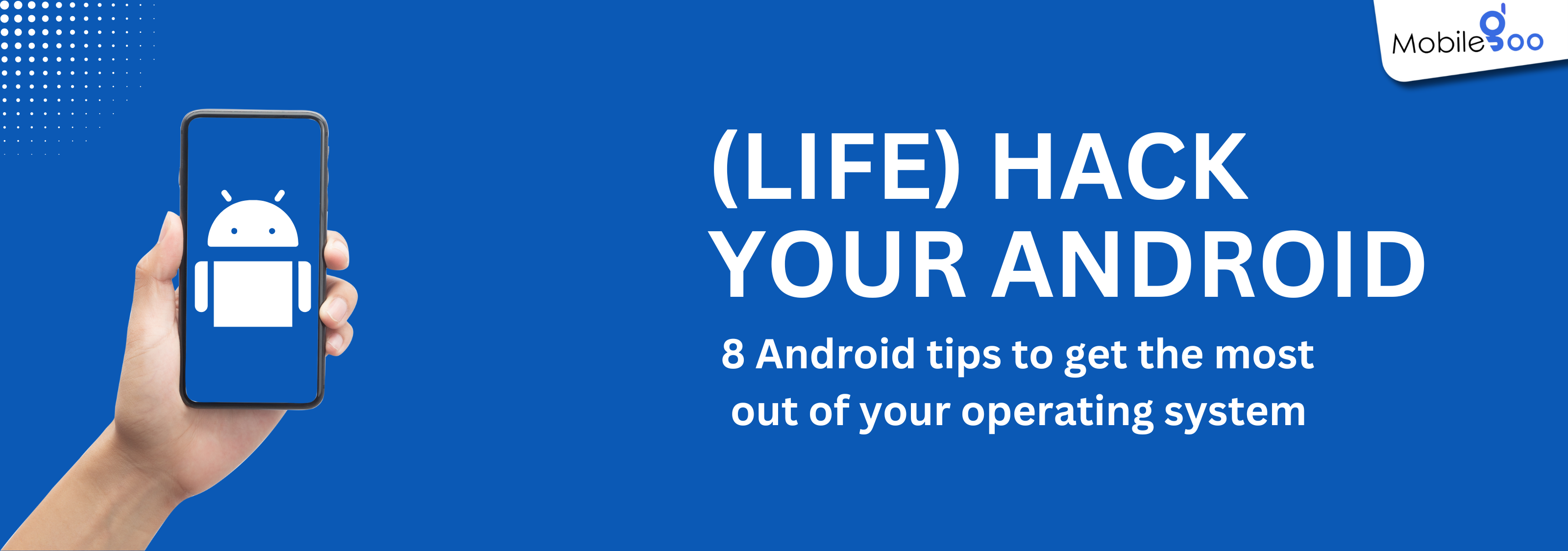
Android phones are clearly dominating the Indian market, with a whopping 95.73% market share in 2024. They have come a long way from having only 10% of the market share in 2012. This has been possible because Android kept introducing new and helpful features from time to time that improved the user experience. The latest Android phones can do a lot more than most of us realise — they are personal assistants, entertainment hubs, and everything in between. Yet, how often do we use these Android features?
The latest Android phones come with many features that can make your experience smoother, more efficient, and even a little fun. By using them properly, you can make your day-to-day life more convenient. Let’s take a look at a few of them.
INDEX
8 Useful Android Tips and Tricks For You
- Customise Quick Settings for Easy Access
- Unlock Hidden Features with Developer Options
- Automate Tasks with Google Assistant Routines
- Keep Your Phone Unlocked in Safe Places with Smart Lock
- Track and Control Screen Time with Digital Wellbeing
- Get Quick Actions in Apps with App Slices
- Use One-Handed Mode for Easier Phone Use
- Block Distracting Apps with Focus Mode
Frequently Asked Questions About Android Phones
- How to boost phone speed?
- How do I make my phone more productive?
- How to speed up phone RAM?
8 Useful Android Tips and Tricks For You
1. Customise Quick Settings for Easy Access
Do you know what “Quick settings” is on your Android phone? It is basically the status bar that you swipe down from the top of the screen. Besides the notifications, it shows various features of your phone like Wi-Fi, Bluetooth, Flight mode, etc. so that you can quickly turn them on or off and access their settings if required. The thing is, you can actually customise and choose which features are to be displayed in the status bar for easy access.
Steps to customise:
1. First, open the “Quick settings” panel by swiping down twice from the top of your screen.
2. Then, find the pencil icon or Edit and tap on it to rearrange or add new features.
3. Find the features you want to add or rearrange and drag them to wherever you want to position them. Ideally, the top section is used for the most common features for easier access.
2. Unlock Hidden Features with Developer Options
Before we proceed, we want to make this clear that this method is not for people who lack basic tech understanding.
All Android phones have something called the “Developer options” that allows advanced customisation in the device. By unlocking this menu, you will get access to a host of new Android features that are otherwise restricted. For instance, you can speed up animations on your phone and save more time or make various system behavioural changes for added convenience. To unlock it:
1. Go to Settings > About Phone or About Device
2. Navigate to Build Number and tap on it seven times. If the Build Number is not available, open “Software information” to find the Build Number.
3. You will be asked to provide your PIN, password, or pattern before it automatically enables “Developer options.”
4. The Developer Options will now be available in Settings or System.
If you are not sure which settings you should change after opening the “Developer options,” here are a few popular options you can consider:
-
Set “Window animation scale” to 0.5x to speed up transitions between apps.
-
Use the “Force 4x MSAA” feature to boost graphics quality in games.
-
Open the “Background process limit” and select the best-suited option to reduce background apps and help conserve battery.
These are small and simple tweaks that can significantly improve your phone's performance. But, as we mentioned in the very beginning, always be careful before changing the settings.
3. Automate Tasks with Google Assistant Routines
You are tackling 10 different tasks every day, whether it is your personal life or professional life. In the rush and confusion, you might find it a little hard to juggle them properly. Having a personal assistant can make all the problems go away. However, you do not have to hire an actual person — your Android phone is fully capable of taking care of the tasks. Android phones come with “Google Assistant Routines.” With this Android tip, you can automate everyday actions with a single voice command or scheduled time. And, you no longer have to worry about manually managing tasks.
For example, you can set a “Good Morning” routine that:
-
Announces the weather, traffic, and calendar events
-
Disables Silent Mode
-
Starts your favourite playlist
Using it is a simple but very effective way of managing time. You just have to create your routine properly. Open “Google Assistant” first and then tap on “Routines” — there are already a few suggestions available to choose from, like "Good Night" or "Leaving Home." If none of them works for you, you can create your own by adding specific actions, like setting the volume to a particular level or turning on DND at a particular time.
4. Keep Your Phone Unlocked in Safe Places with Smart Lock
We add security to prevent others from accessing our phones. However, when at home or driving alone, you do not have to keep your phone locked at all times. Rather, the lock system often feels inconvenient because you have to open it every time you want to use your phone. To avoid this inconvenience, you can use the “Smart lock” on Androids. This way you do not have to unlock your phone every time you pick it up.
To set it up:
Go to Settings > Security & privacy > More security settings > Smart Lock
In some phones, the last option will be “Extend unlock.”
Once you open it, you will see three options:
-
On-body detection: Your phone stays unlocked while it is with you.
-
Trusted places: Add safe locations like home or work where your phone will stay unlocked.
-
Trusted devices: Your phone will stay unlocked when connected to devices like your car's Bluetooth or smartwatch.
5. Track and Control Screen Time with Digital Wellbeing
Have you ever heard of a feature called “Digital Wellbeing?” It is available on all Android phones and gives a clear picture of how much time you spend on each app. If you want to reduce unnecessary screen time, you can set limits here.
Open Settings > Digital Wellbeing & Parental Controls
Here, you will be able to see the breakdown of your screen time by app. In most cases, social media apps like Instagram or Facebook and games have the highest screen times. Navigate to these apps and find out your screen time. If you are using any app for more than two hours a day for timepass, it is best that you set app timers to limit your daily use.
People having trouble with leaving their phone alone before sleeping can set up “Bedtime mode.” Just set the time and your phone automatically turns on “Do not disturb” and “Grayscale mode” so that you do not get distracted.
6. Get Quick Actions in Apps with App Slices
Imagine you are typing something on the Google search bar, and a suggestion from the YouTube app also appears at the bottom. Won’t it make searching for something online more convenient? Similarly, if you type "Uber" in your phone’s search bar, you will immediately get a shortcut “Request a ride home” without actually opening the app. This is possible with App Slices and will help you to save a lot of time.
However, not every app supports App Slices. You will have to check which apps on your phone support this feature — just make sure that they are updated before using the feature.
7. Use One-Handed Mode for Easier Phone Use
The latest Android phones come with large displays. While there are plenty of benefits of a large display, one common issue everyone faces is that using the phone becomes difficult with one hand because of the size — you will not be able to reach all the corners when using it with just one hand. So, if you are carrying something in one hand, you will struggle to use the phone.
Android’s one-hand feature crops the screen display so that you can easily reach all corners and use the phone without any inconvenience. To enable “One-handed mode”:
Open Settings > Advanced Features and navigate to One-Handed Mode
Once you enable it, you can shrink the display anytime by swiping down on the bottom edge of your screen. So, you will no longer have to struggle to reach the top corner with your thumb.
8. Block Distracting Apps with Focus Mode
If you are constantly distracted by notifications and apps, “Focus mode” helps you pause them temporarily so you can stay focused. Unlike “Do not disturb,” which silences all notifications, “Focus mode” lets you choose specific apps to block.
To set it up:
1. Open Digital Wellbeing & Parental Controls > Focus Mode.
2. Click the “Turn on now” button to enable it.
3. Then, select the apps that you find distracting, like Instagram, Facebook, Twitter (X), etc. Notifications from all these apps will be temporarily blocked.
These are a few simple but very useful tips for Android users. By making use of the Android features properly, you can make your day-to-day life easier. However, they may not work properly if your phone OS is not updated. So, always keep your phone and all the apps updated. In case you are using an old phone that does not receive timely updates or support the latest Android features, you cannot access them unless you buy a phone.
If you do not have the budget for a new phone, you can try two things: first, sell your old/used phone. At Mobilegoo, you will get the best rates for your old phones, even damaged phones. We accept all types of mobiles and ensure a convenient experience for the sellers. Our experts will pick up the phone from your doorstep and process the payment immediately. The second thing you can do is buy a refurbished phone, unboxed phone, or pre-owned phone. All three options are available at great discounts and in top-notch condition at Mobilegoo. You will get up to 1 year warranty on them and can replace the device within 7 days from the purchase date if any issues are encountered.
References:
Frequently Asked Questions About Android Phones
How to boost phone speed?
-
You can try clearing cached data from your apps. Open Settings > Apps > (select the app) > Storage > Clear Cache — this can free up space and improve performance.
-
Also, try uninstalling apps that you no longer use. Besides clearing storage, it will help to get rid of apps that might be running in the background and slowing down your phone.
-
If your phone allows it, disable or reduce animations by enabling using the “Developer options”.
-
Make sure your phone's software is up to date.
How do I make my phone more productive?
A simple trick to improve productivity is organising your home screen — keep only the apps you use frequently and remove clutter. Always use widgets for quick access to important tools, like calendars or task managers. People switching two apps frequently can use the split-screen mode to work on two apps at once. A note-taking tool is also helpful for staying on top of tasks and deadlines.
How to speed up phone RAM?
To speed up phone RAM, you will have to reduce the number of apps running in the background. Visit Developer options > Running services to check the apps running in the background and stop them. Delete temporary files and always close apps after use to help free up RAM. Also, you can choose the Lite versions of certain apps to reduce memory consumption.