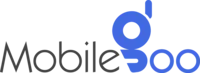Types of Laptop Ports Explained
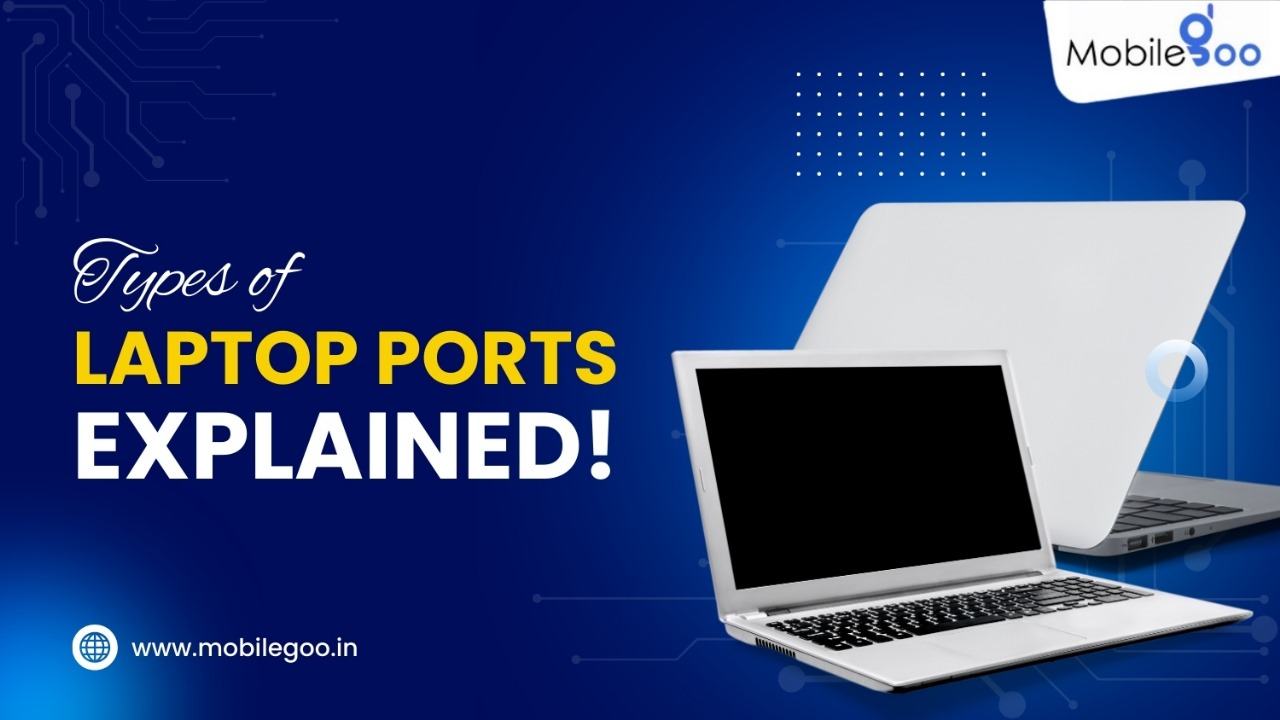
Technology is constantly evolving, and with it, many new features are coming out. The way we connect laptops to other devices and accessories has changed significantly. There are many ports that make these connections seamless. However, many people are not properly aware of these ports, and hence, they are unsure about what to look for when buying a laptop. In many cases, people do not even consider the ports a crucial aspect when buying laptops.
Even though it is easy to overlook ports, you must know about them because they play a vital role in how you use the laptop. So, let us first understand the different types of ports, and why they are important.
INDEX
8 Common Types of Laptop Ports
1. USB-A (Universal Serial Bus)
2. USB-C
3. HDMI (High-Definition Multimedia Interface)
4. Ethernet (RJ45)
5. Audio Jack (3.5mm)
6. SD Card Reader
7. DisplayPort
8. Thunderbolt
Frequently Asked Questions About Laptop Ports
1. What is the difference between USB 2.0, USB 3.0, and USB 3.1 ports?
2. Can I use a USB-C to HDMI adapter to connect my laptop to a TV?
3. Are there any alternatives to using adapters for connecting devices with different ports?
8 Common Types of Laptop Ports
1. USB-A (Universal Serial Bus)

Let us start with one of the oldest ports: USB-A. It is also the most common type of port that can be used to connect almost everything — keyboards, mice, external hard drives, you name it. This type has been around for decades and can still be found in most laptops. However, many newer laptops have started to move away from it slowly. This is because there are now better alternatives available that are slimmer and can transfer data faster. It does not mean that these ports have gone obsolete. They are still very popular and found in most devices, and we also believe that USB-A is still quite far from disappearing.
2. USB-C

We were just talking about better alternatives to USB-A — USB-C is the modern version that has gained immense popularity in the market. It has managed to eliminate various problems that people were previously facing with USB-A. The first one is the compact design. Since brands are focusing more towards slimmer designs, USB-C proves to be a better option. Secondly, we no longer have to worry about which way to plug it in. USB-C is reversible, and you do not have to go through the frustrating process of figuring out which side is up every time you connect something. Speed is also a crucial aspect — you can transfer data much faster with USB-C. Lastly, it can perform multiple tasks at once, like charging your device, transferring data, and even connecting to external displays.
If your laptop only has USB-A, you will need adapters to make them work with modern devices that need USB-C. Thankfully, it is quite easy — you just need a USB-A to USB-C adapter to connect them.
3. HDMI (High-Definition Multimedia Interface)

Do you know about the HDMI port? Even if you do not know which one it is, chances are that you have used it at some point. When laptops are connected to projectors or large TVs for presentations, the HDMI cable is generally used. It is the most popular way to transmit both high-quality video and audio through a single cable — perfect for watching videos in HD or playing games. So, the HDMI port is the all-in-one port for media.
Some modern laptops do not have HDMI ports to support their slim design. If your laptop does not have one, you can use an HDMI cable to connect your device using a USB-C to HDMI adapter.
4. Ethernet (RJ45)

Most modern Indian homes have Wi-Fi now. However, Wi-Fi was not always so popular in households. To connect to the internet, people had to connect the internet cable directly to the device. The internet cable is completely different from the other types of cable and can only be connected through the ethernet port. This type of connector was originally developed for telephone communications but is now used for various other reasons. It is also referred to as RJ45 — Registered Jack-45. You can still find the ethernet port on most laptops. However, some may have discontinued them. A USB-C to Ethernet adapter can be used in such cases.
5. Audio Jack (3.5mm)

If you go only a decade back, the 3.5mm audio jack was a standard feature on every laptop, smartphone, and MP3 player. It was the most popular way to plug in your headphones or speakers to enjoy music or movies. However, there are certain limitations to using the jack. You always have to keep the devices close to each other to connect the jack. Additionally, there is always the risk of pulling the jack out by mistake while walking or moving near the cable. Since Bluetooth headphones and speakers completely eliminated these issues, the popularity of 3.5mm audio jacks has completely diminished. Now, even though most laptops have this port, people do not use it.
6. SD Card Reader

Photographers and videographers always know about the SD card reader. It is the long and flat port where you can insert the SD cards used in cameras. Inserting gives you full control over the contents of the SD card. This is generally how people access photos and videos using a laptop when they want to edit or store them. If you are a videographer or photographer who often accesses media files located on an SD card, make sure your laptop has this port before buying. Otherwise, you will have to buy an adapter to connect the SD card every time.
7. DisplayPort

The ports we mentioned till now are quite common and have been used by most of us. However, there are many uncommon ports as well that are rarely used by users. This is because they are not required to perform everyday tasks. For instance, you can find DisplayPort on many laptops. While many people have never even heard of DisplayPort, it is a favourite among professionals who work with high-end monitors or need to display ultra-high-definition video. Designers, video editors, and gamers often use the DisplayPort for its ability to support higher resolutions and refresh rates than HDMI. Professionals editing 4K videos or working on intricate graphic designs can understand the difference better.
8. Thunderbolt

If you have purchased a laptop recently, chances are that your laptop has a Thunderbolt port — most medium to high-end laptops do. This port is popular for its ultra-fast data transfer speeds, especially Thunderbolt 3 and 4 ports. Professionals working with large files often rely on this port to increase productivity and save time. You can even plug in several devices through one port without losing speed or performance. The only issue people face with it is that most accessories come with a USB cable, and it cannot be connected to the Thunderbolt port. Since the port shape and form are different, you will have to invest in adapters as well.
The ports we mentioned here are some of the basics you should know if you are planning to buy a laptop. It will help you make the right decision and ensure you get the features you want. While laptops generally have the ports we mentioned, it is always wise to crosscheck if you want something in particular. At Mobilegoo, we have provided all the necessary details with products so that you can easily find what you are looking for. Additionally, our refurbished laptops are available at great discounts and with up to 1 year warranty. You can also opt for No-cost EMI to avoid straining your budget.
If you are buying a laptop, it may be wise to get rid of the old one. In most cases, the device just sits in one corner and accumulates dust. Instead, you can sell the used-old laptop and get some funds for the new purchase. Mobilegoo is a trusted platform where you can sell your used laptops and get instant payment. You just have to share the details of your laptop and confirm the location. Our expert will visit and pick it up from your doorstep. The process only takes a minute and will ensure you get the best value for your device.
Also Read: Common Mistakes People Make When Selling Their Laptops or Macbooks
Frequently Asked Questions About Laptop Ports
1. What is the difference between USB 2.0, USB 3.0, and USB 3.1 ports?
The main differences between these three are in terms of data transfer speeds and power delivery:
- USB 2.0: USB 2.0 offers data transfer speeds up to 480 Mbps. It is commonly used for devices like keyboards, mice, and printers.
- USB 3.0: With USB 3.0, you get increased data transfer rates — up to 5 Gbps. So, it became more suitable for external hard drives and high-speed data transfer.
- USB 3.1: USB 3.1 was launched around a decade ago. You can get up to 10 Gbps.
2. Can I use a USB-C to HDMI adapter to connect my laptop to a TV?
Yes, you can use a USB-C to HDMI adapter to connect your laptop to a TV. However, always remember that the adapter you choose will have a huge impact on the end result. There are different types of adapters, and the resolution and refresh rate vary from adapter to adapter. Some adapters may only support up to 1080p resolution, while others can handle 4K at 60Hz. So, you will have to first decide on the adapter you want.
3. Are there any alternatives to using adapters for connecting devices with different ports?
If you do not want to buy an adapter, there are other alternatives you can invest in to get the same results.
- Docking Stations: You get multiple ports in a docking station, including USB-A, HDMI, Ethernet, and more. By investing in one, you do not have to worry about buying multiple adapters.
- Multi-Port Hubs: These are similar to docking stations but they are more compact. You can buy one if you want to carry it with you at all times.
Both options can help eliminate the requirement of buying multiple adapters.