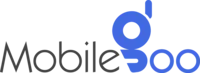Why Is Your Android Phone Not Getting Updates?
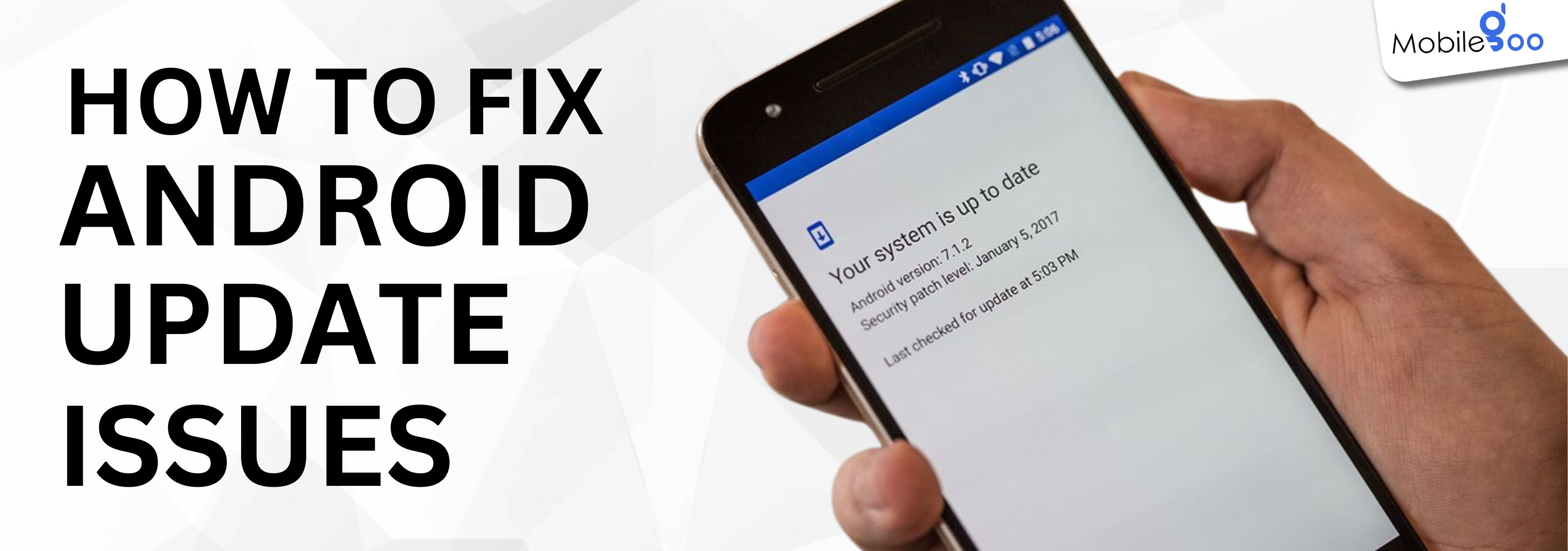
Your phone updates are important because they keep them running smoothly and securely. From time to time, various updates are released. This could be a major Android update that introduces new features or any small security patch to protect your device. They improve performance, enhance security, fix bugs, and sometimes even bring in exciting new design changes to make your phone feel fresh and up-to-date. Never delay these updates as delaying can compromise your phone’s security. Unfortunately, some people experience issues when trying to update the device. It can be a little frustrating if the update fails repeatedly. There could be several reasons why your Android phone isn't updating. We will help you understand these issues and fix them.
INDEX
5 Reasons Your Android Phone is Not Getting Updates
- Device Age and Manufacturer Support
- Carrier Restrictions
- Storage Space Issues
- There Isn’t Enough Battery
- Weak Internet Connection
Frequently Asked Questions About Android Phone Updates
- How do I force an Android phone to update?
- What happens when a phone no longer gets updates?
5 Reasons Your Android Phone is Not Getting Updates
1. Device Age and Manufacturer Support
How long have you been using the phone? If your device is older than 5 years and still working perfectly, it is truly commendable how well you have maintained it but the phone may not receive updates at this point. This is largely due to manufacturers focusing their resources on newer models, leaving older devices behind. In most cases, phones get 2-3 years of major software updates and security patches. Most phones stop receiving updates after that. So, even if your phone is working fine, it might be at the end of its update cycle.
If you are using an outdated phone, your phone may not be able to handle the demands of the latest software. Newer updates are optimised for more advanced hardware, which older phones may lack. This becomes obvious when the phone starts getting slow after receiving a new update.
Solution: At this point, consider buying a phone and upgrading to a newer model. If you’re not ready for a new device, you can buy a refurbished phone or unboxed phone. They are cheaper than new users but receive all software updates.
Also Read: Signs you Need to Sell your Phone and Buy a New One
2. Carrier Restrictions
If a new update has been launched and everyone around you has received it except you, you may have a problem. This can be a typical scenario for phones tied to network carriers. Here’s why — carriers like T-Mobile don’t just push updates immediately. They first test these updates to ensure they work smoothly on their network. This extra layer of testing can add weeks or even months to the rollout.
Why does it happen?
-
Carriers might prioritise updates for newer phones.
-
Some phones tied to contracts or locked to specific networks may face delays longer than expected.
-
Even minor modifications by the carrier can delay the update process.
Workaround tips:
-
If you are fed up with the waiting game, using an unlocked phone (purchased directly from the manufacturer) can help you avoid these delays.
-
Try manually checking for updates under Settings > System > Software Updates — sometimes they’re available before the automatic push.
-
Switching to a more update-friendly carrier could also be a long-term solution if delays are common in your current network.
3. Storage Space Issues
Ever hit that wall where you can’t install an update because your phone says, “Not enough storage”? Android updates take up a considerable amount of space — sometimes several gigabytes. If your phone is close to full, there simply won’t be enough room for the update to download, unpack, and install. The issue often is not just the update file itself but the extra space needed during the installation process.
Here’s how to fix it:
-
Delete unnecessary apps: Head to Settings > Apps and uninstall apps you haven’t touched in months.
-
Offload media: Transfer photos, videos, and large files to a cloud service like Google Photos or to an external SD card.
-
Clear cache: Go to Settings > Storage > Cached Data and clear up temporary files.
These three simple tips can free up storage in your device and ensure that the update is installed smoothly. If you are still constantly running low on storage, it may be a sign to upgrade to a phone with more internal space.
4. There Isn’t Enough Battery
If your device is not updating, check the battery percentage. Phones may not update if the device battery is low. Since updates can take a long time and a sudden shutdown can affect the installation, many phones do not start the update as a precaution. Android requires your phone to have at least 50% battery or be connected to a charger before starting the update process. This is a safety measure that can prevent the risk of potentially corrupting the software.
For larger updates, keeping your phone plugged in is the best practice. Even if the update allows you to proceed with 50% battery, it might drain quickly. It is best that you keep the device plugged in when initiating an update.
Also Read: 9 ultimate tips to improve the battery life of your phone!
5. Weak Internet Connection
Before you rush to any decision, check if the installation is failing or the download is failing. The size of Android updates can be huge. If the download is very slow or constantly failing, it could be due to a poor internet connection. People using phone data should ensure that the phone has a good network connection. However, it is best to use a strong Wi-Fi connection during Android updates. It will ensure that the process is smooth and does not fail time and again.
Avoid public Wi-Fi networks, as they are often too slow or unstable for large downloads. In case you are having trouble updating using your home Wi-Fi, try moving closer to it for a strong connection. If it does not work, check your router for issues.
If your Android phone is not receiving updates, there could be several reasons behind it. Make sure you first find the reason and then take the appropriate measures. However, in some cases, there is not much you can do, and the only option is to sell your phone and buy a new one. If your phone is outdated and not receiving updates, you can sell it on our platform. Mobilegoo is one of the most trusted brands in India. In just three simple steps, you can confirm your sale and get paid. Our experts will visit your home to pick up the device and process your payment instantly after checking the phone’s condition. It takes less than a minute!
Also Read: What To Do Before You Sell Your Phone (Android)?
After selling your used phone, you will need a new one. If you do not have the budget to buy one, you can consider our refurbished phones and pre-owned devices. Both options are available at a much lower price, but they function smoothly just like a new one. You will also get up to a 12-month warranty and a 7-day replacement policy, with the benefit of No Cost EMI.
Frequently Asked Questions About Android Phone Updates
How do I force an Android phone to update?
To force an update, go to Settings > System > System Update and tap Check for Updates. If one is available, follow the prompts to install it. For a more aggressive approach, restart the device, clear the Google Play Services cache (found in Settings > Apps > Google Play Services > Storage > Clear Cache), and then recheck for updates.
What happens when a phone no longer gets updates?
When a phone stops receiving updates, it no longer gets security patches. So, your phone is basically vulnerable to cyber threats. This is a major concern given the constant rise in digital fraud in India. Also, you may miss out on new features and overall performance improvements. Other issues may also be noticed over time.